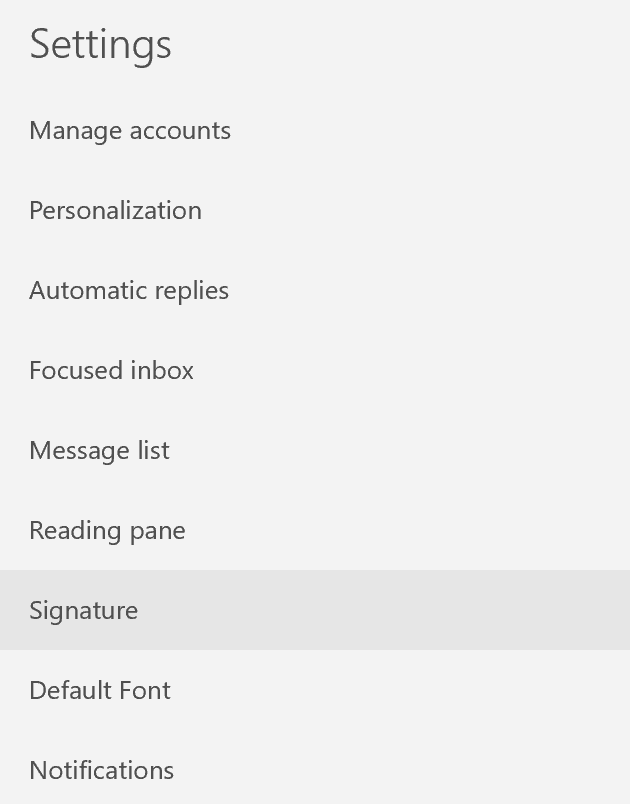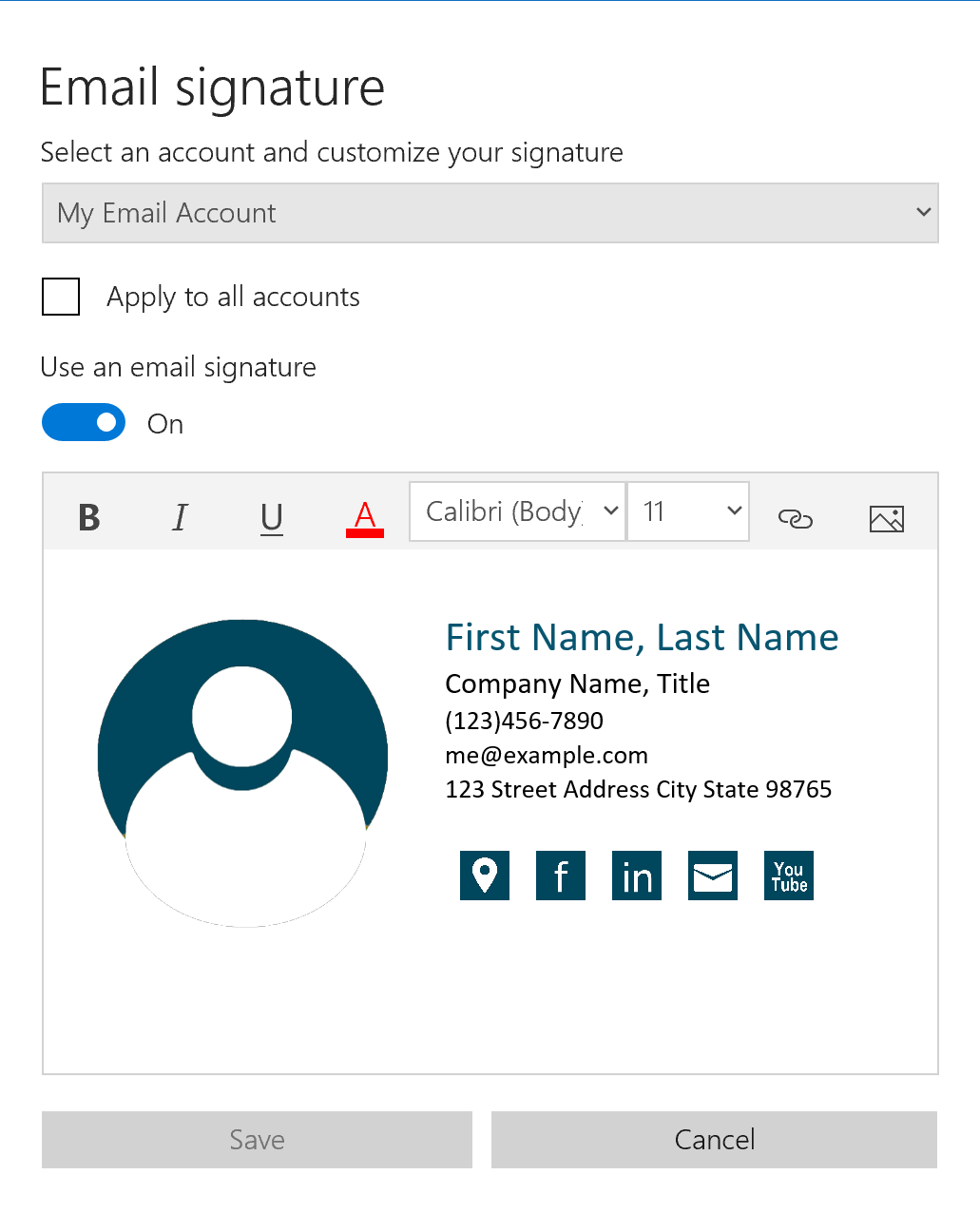How to add HTML signature to Windows Mail
- Launch Windows Mail
- Click Settings button (gear icon), located in the bottom left corner when the left side panel is collapsed
- Choose "Signature", paste in the signature generated from Email Signature Creator
*If you use images in your design, please upload the images online first and then apply the publicly hosted image links to your signature. This is fairly easy and you only have to do this once when applying the signature (no further work is required when sending emails using this signature)
- All images used in your signature are stored in the exported "signature" folder, this is included as part of the exported source files. Upload "signature" folder to your website.
- Open signature.html in any text editor, most users prefer to just right click on the file and choose "Open > Notepad". Find and replace "signature/" with the online path to your uploaded signature folder, such as "example.com/signature/". Save signature.html after making this change.
- Double click on signature.html to launch in your browser, if all the images are showing properly, this means the image path replacement was successful.
- Select-all from browser, copy, and paste into mail client signature field
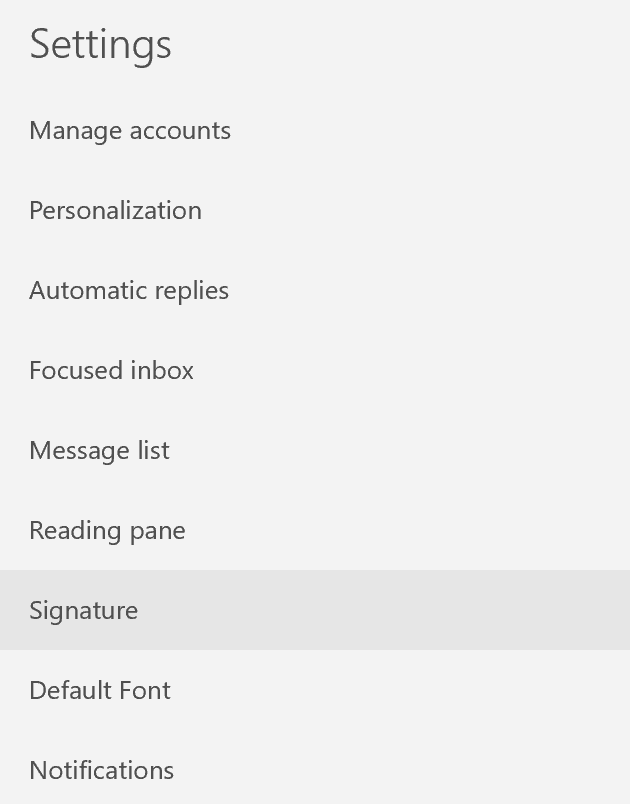
![]()
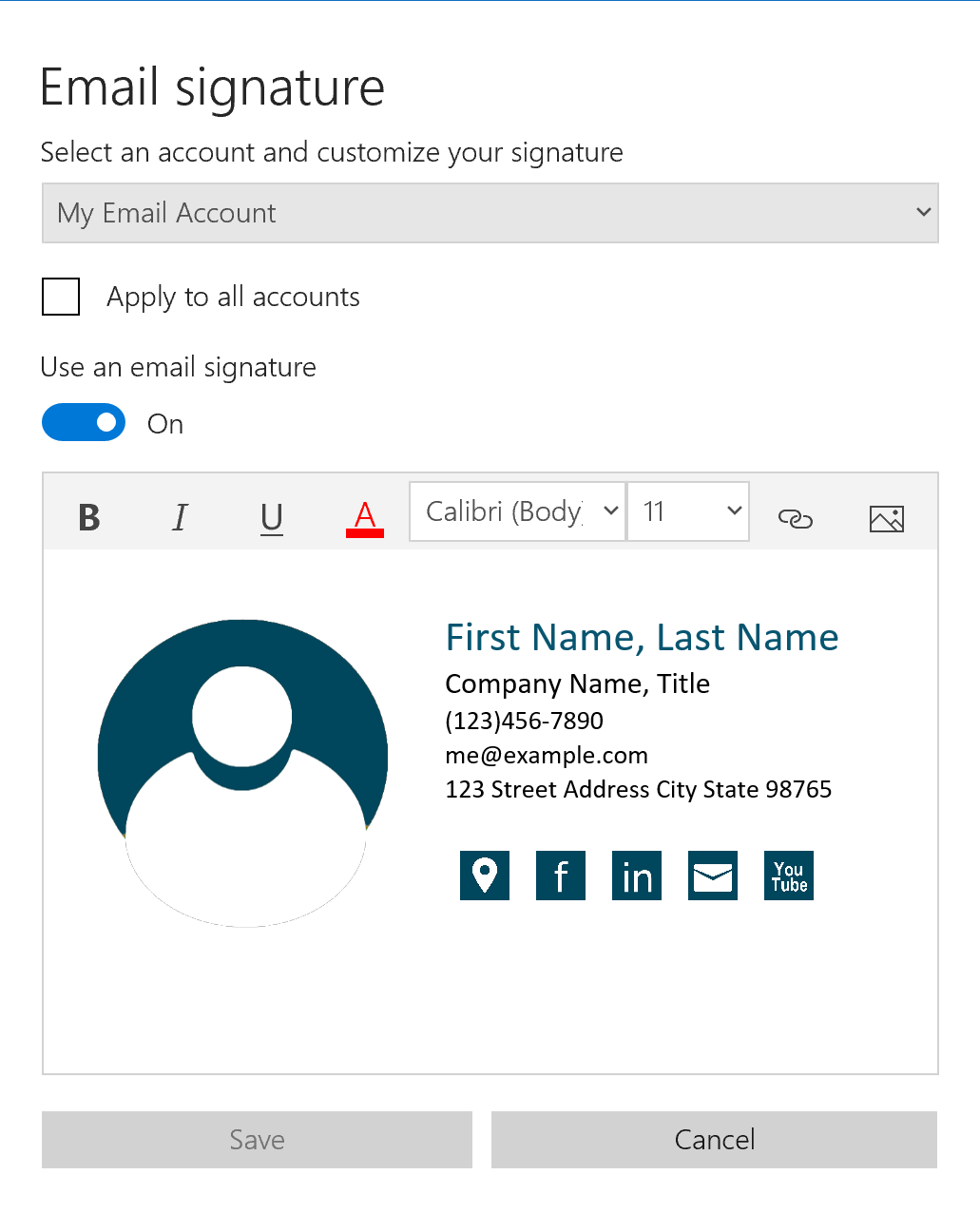
![]()