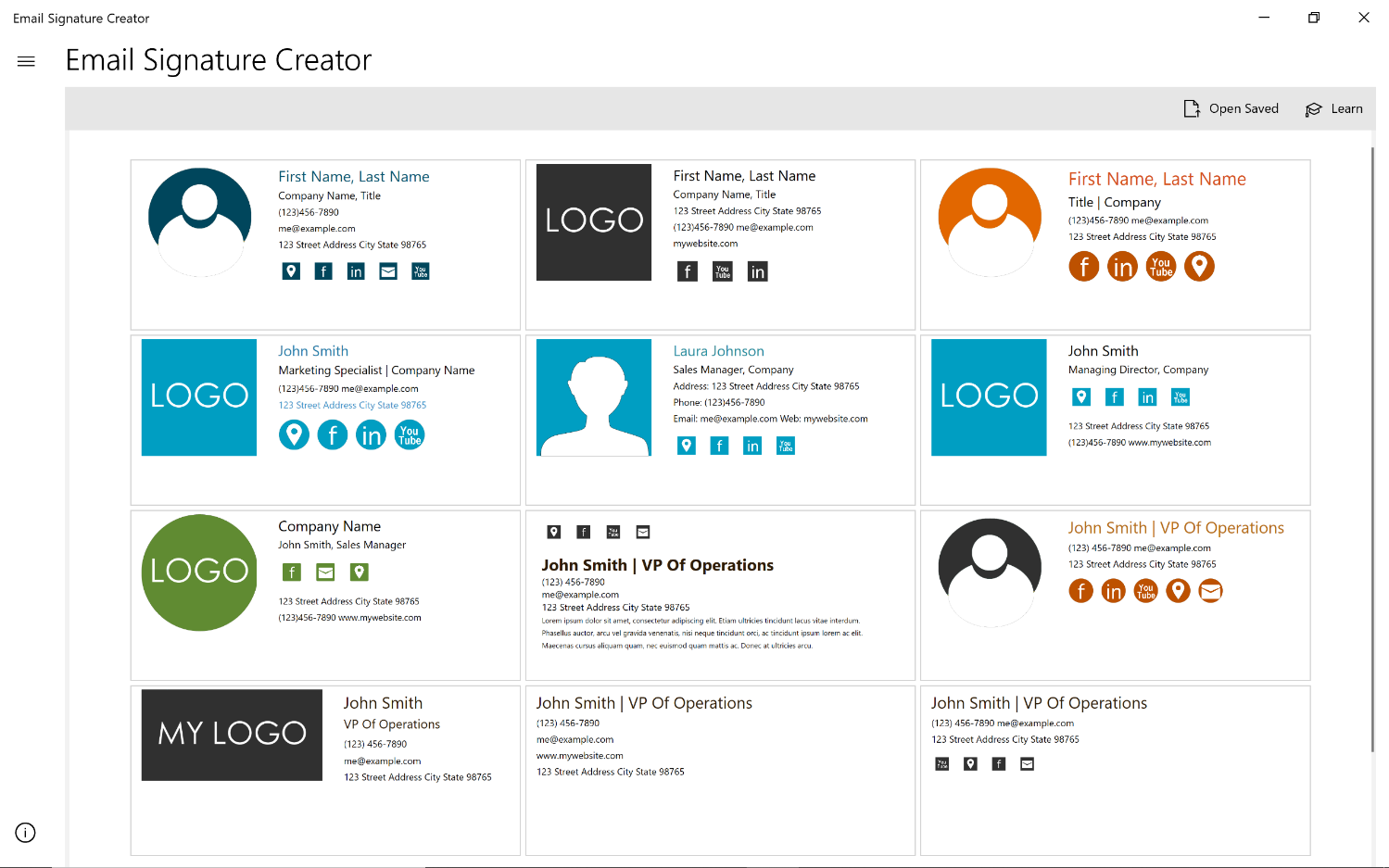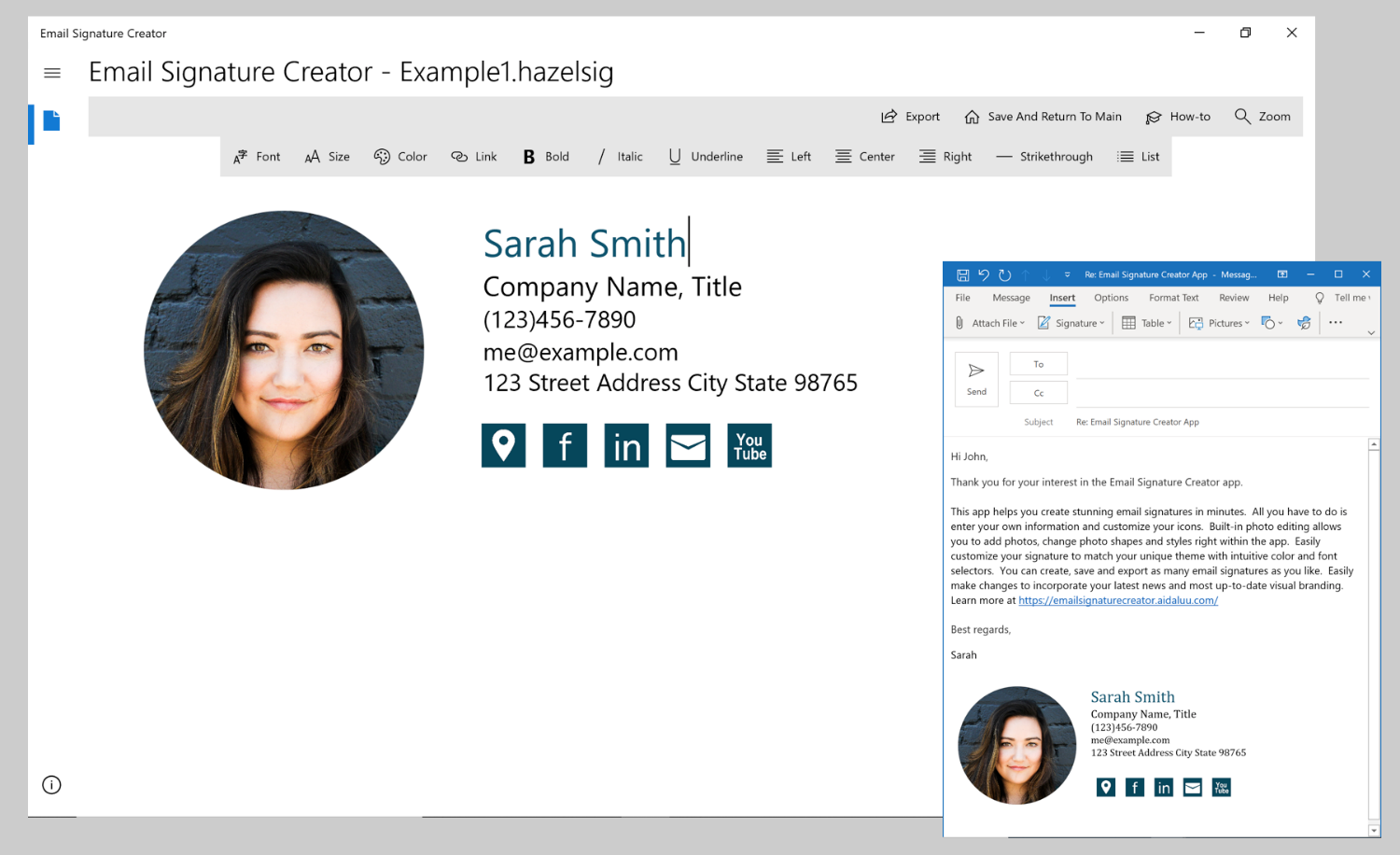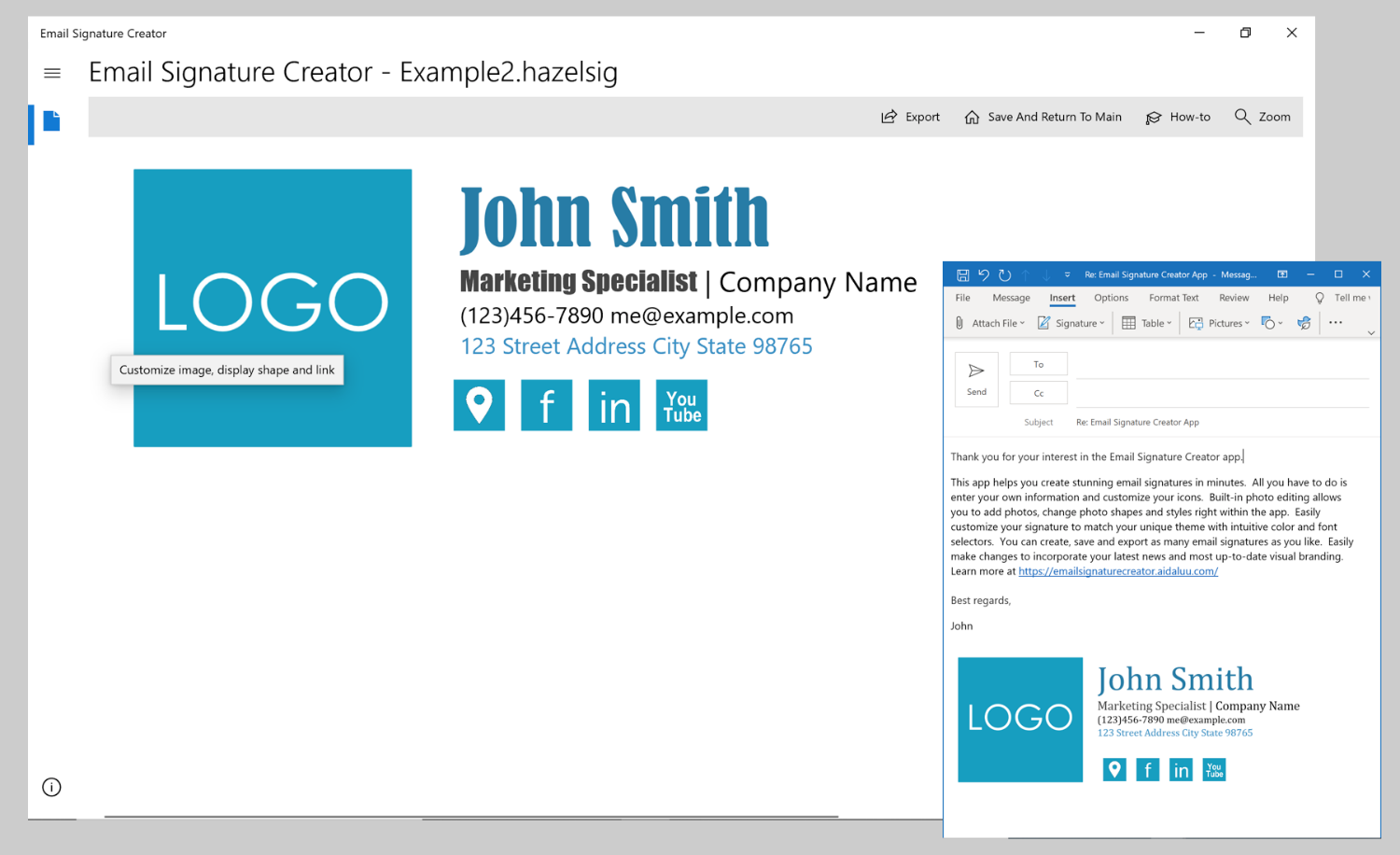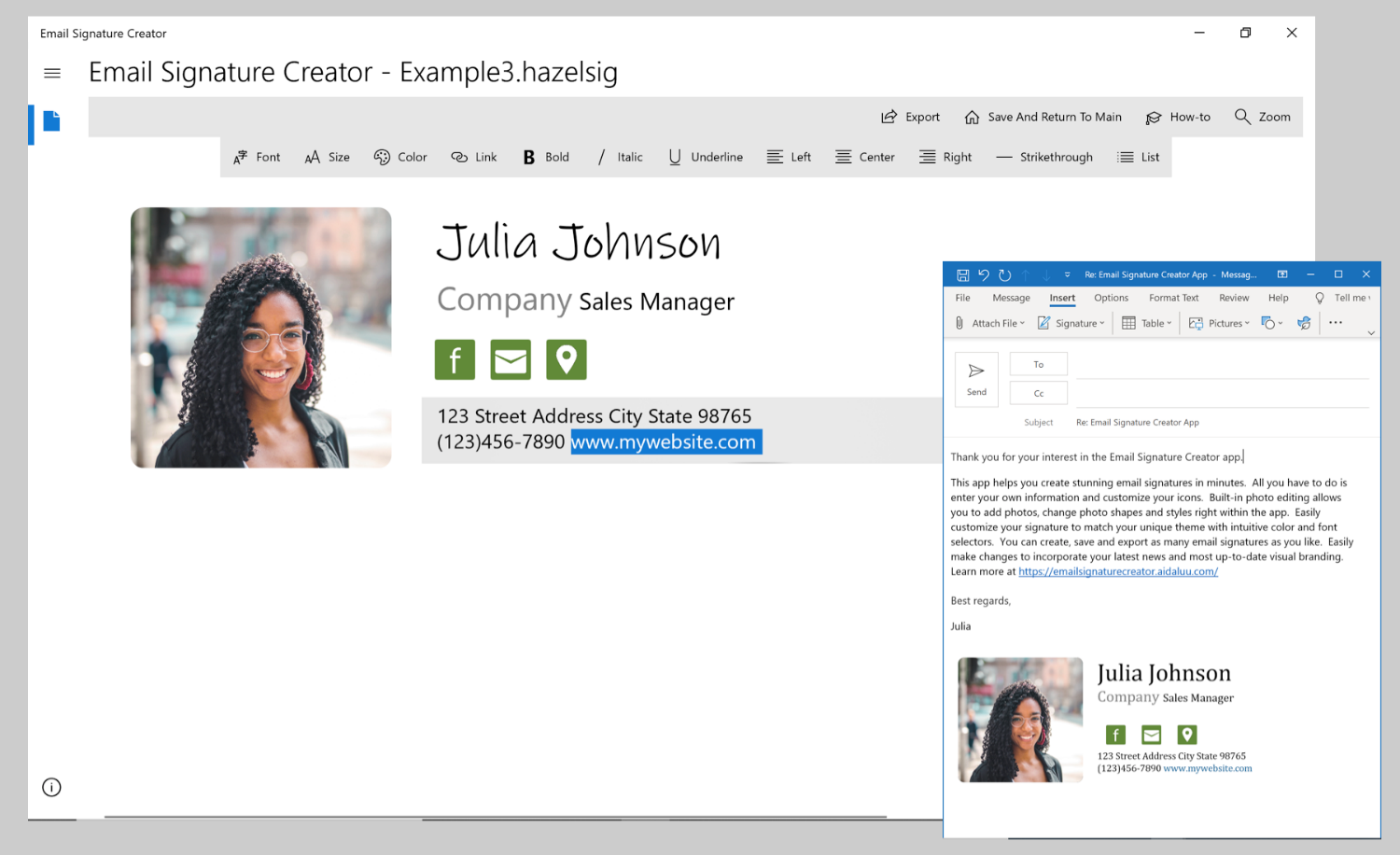This app comes with a collection of beautifully designed email signature templates. All you have to do is choose a template, customize your information, personalize icons and links, then copy it into your email client.
Steps for adding signatures to your email client differs depending on the client you use, check out our step-by-step instructions for Outlook, Gmail and Windows Mail.
Steps for adding signatures to your email client differs depending on the client you use, check out our step-by-step instructions for Outlook, Gmail and Windows Mail.